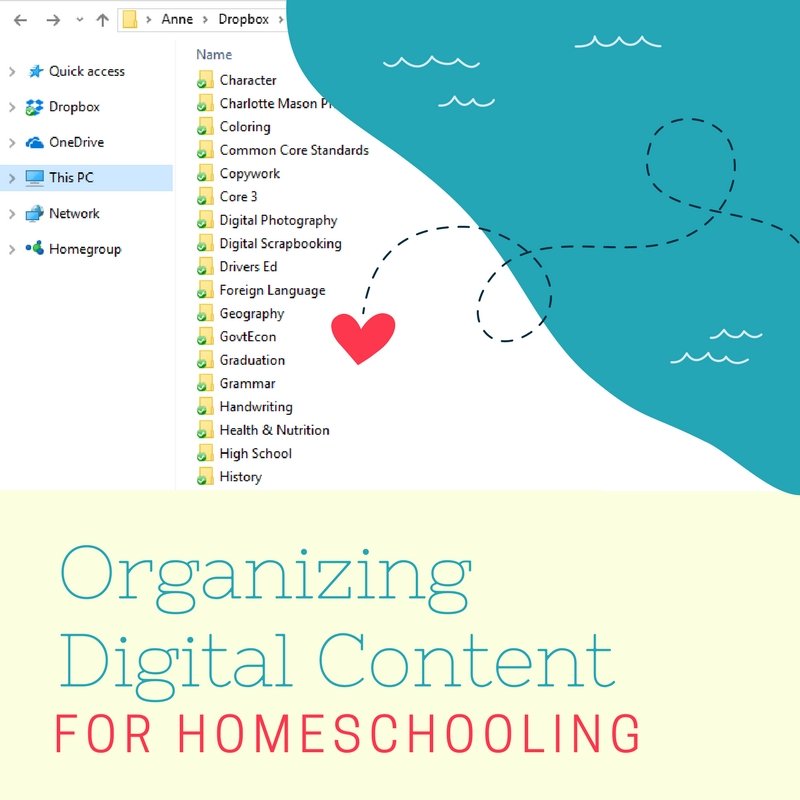
When I started planning to homeschool in the mid-90s, I would order paper catalogs in the mail and use sticky notes to remember all the amazing resources I wanted to use.
Now almost all of my homeschooling is digital! From my Kindle to my smart phone, I love using digital resources to homeschool. It saves paper, and I can search for things. (Can’t do that with a stack of paper…)
However, it’s also easy to pay from $5 to $50 for resources… and then forget I have them. What a waste of money!
The key is to get organized. If I know where every file is — and who is supposed to use it and when — then digital homeschooling resources remain awesome! Here are some ideas…
Know What It’s For
As soon as you download a digital file, open it right away. Read the author’s introduction, look at the table of contents, and scroll through the pages to get an idea of what is covered.
Then think about keywords that you think your brain will remember. If you need to, rename the file so that it makes sense to your brain. Your computer will let you name files with very long titles, so it’s okay to add those keywords to the end of the title. This will help you find the file later, if you use your computer’s search feature.
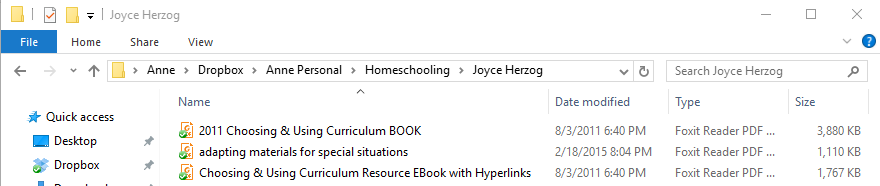
Know Where It Is
I think the easiest way to save digital files is to FIRST set up an organization system on my computer, so it’s ready when I start downloading files.
I call mine “homeschooling,” and under that folder, I have lots of categories by subject, by company or author, and by theme.
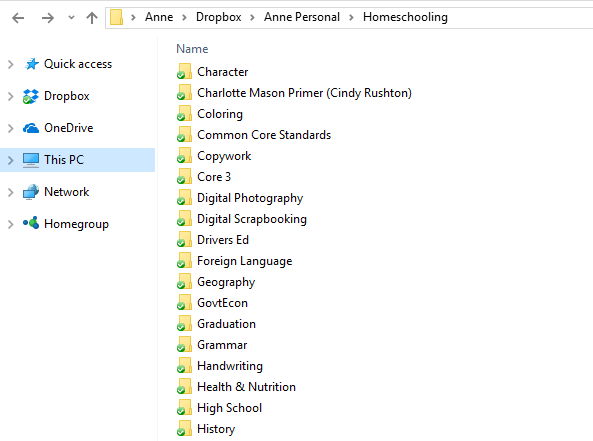
For instance, in my “High School” category, I have lots of individual files, but I also have another folder for colleges that we’re considering.
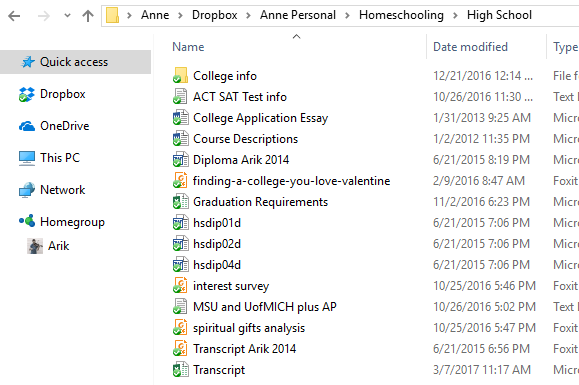
As you can see, I store my homeschooling in Dropbox, rather than on my computer, so that if my computer crashes (and yes, it happens!), I can still access my files! (There are other good options besides Dropbox, too, as this post points out.)
There are lots of other ways to store your homeschooling ideas.
- This blogger recommends Evernote, and she gives great ideas for setting it up.
- Lots of moms use Pinterest, which is a great way to save ideas you find as you surf the net. (You can follow me here!)
- Trello can be used to organize even more than digital content. Here are one mom’s ideas.
Whatever system you use, I recommend that you try to be consistent. (And if you’ve already not been consistent, why not schedule a day this summer when you can clean up the files you’ve already saved to your computer?)
But if you can’t find something, and you know you saved it somewhere, don’t forget you can use the search feature. From Cortana to Siri to Google, you can just type in keywords to help you find a file. For instance, I knew I had saved some history files downloaded from an online blogger, but I just couldn’t remember where. I knew the word “middle ages” was in the title, so this is how I searched. Sure enough, I had an entire folder called “Middle Ages” on my computer, all but forgotten until I did a simple search.
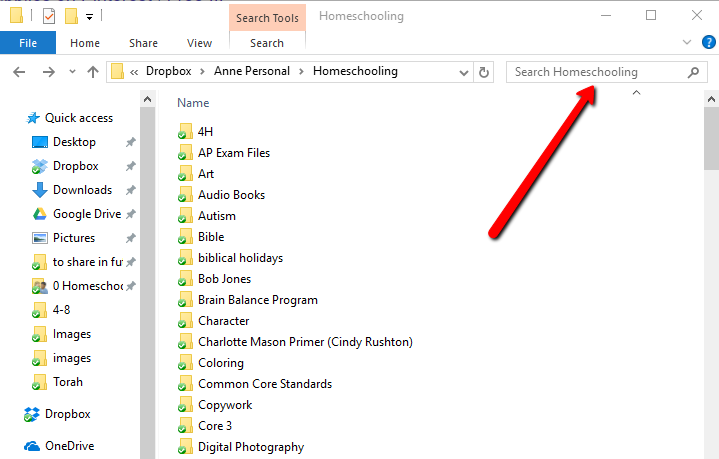
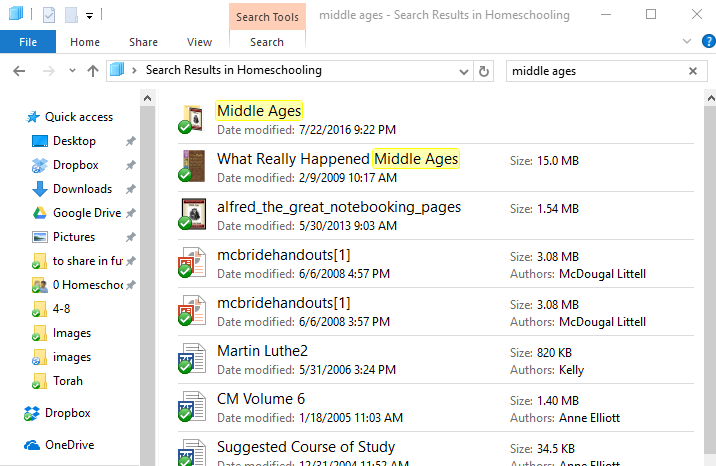
Know Who Will Use It
A few times each year, I browse through all my files, just to refresh my memory with what I’ve saved. As I browse, I make a list of which child could use the resources I love.
You could make your list on paper, on Evernote, in Word, in Excel… It doesn’t really matter, as long as it’s a list you’ll actually remember to use!
I like using OneNote. Here is a wish list from a school year when I had six kids in school, plus a preschooler with special needs. (You can see that I also pasted links to websites that I wanted to remember.)
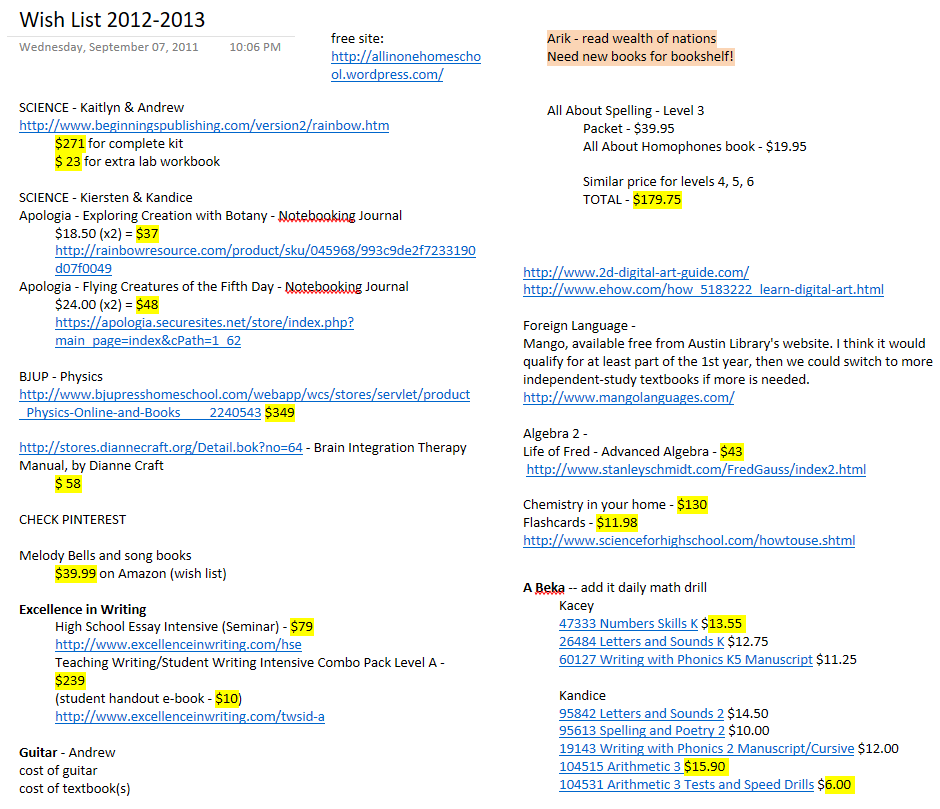
Know How and When You’ll Use It
Now you have to actually have a system for remembering all those amazing digital files!
If you have files that will be the foundation for one of your subjects this year, you may want to save a copy of the file in a folder with this year’s date, such as “Plans for 2019-2020.” If you place a zero at the front of the file name, your computer will place it at the TOP of all your folders, so you’ll be able to find it fast each day.
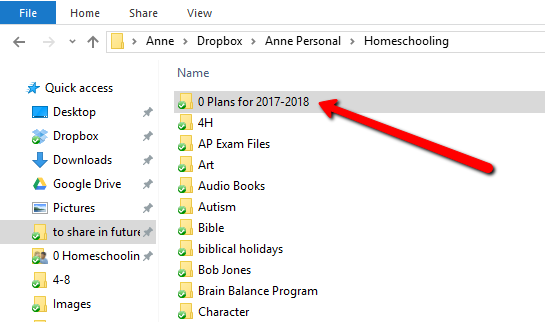
If you’ve already made your lesson plans for the year, use mini sticky notes to place reminders to yourself right in your plans. If you prefer digital reminders, set up a Google calendar that will send you an email or pop-up reminder on the very day you’re wanting to use the file.
Out of sight is out of mind, so the key is to bring all those amazing digital downloads right in front of your eyes again, right when you’ll need them.
Whether you’re a computer geek or a paper person, what are some of the ways you organize your digital content? (Leave me a comment below!)
![]()
After years of never being able to find what I want when I wanted it I disciplined myself to immediately rename any file that didn’t clearly state what it was. Then when I want something I use search. If I have to try more than once to find a resource then when I do find it I add the keywords that didn’t work to the name. Sometimes I’ll go through and find all the resources on one thing (i.e. that we are covering soon) and add a keyword to all those file names just so that I can find them with one keyword. It’s a quick and dirty sort of way that leads to some really long filenames, but I dread reorganizing all those files.
The directories are all based on when I downloaded, with things that I downloaded together stuck together. Right now that looks like:
homeschool/2017Spring/ (everything I download the first half of the year or so that doesn’t fit in a sub directory)
homeschool/2017Spring/2017HSBundles/ (All the bundles I got, with subdirectories by bundle name)
homeschool/2017Spring/dover (Dover samples)
etc
Then when I back it all up to the big external drives I just have to back up the one directory. I know I’m not changing 2016Fall, or 2013May. I’m not even consistent on month vs season. But it works “well enough” and way better than nothing.
Exactly! Those are fantastic ideas! I wish I had thought of doing this way back years ago, when computers and digital files were just starting. It’s quite a job to go back through everything, but you’re right. It’s very worth it!